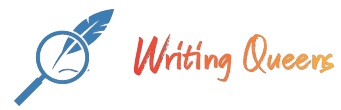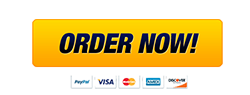Statistics – Lab Week 2
Name:_______________________
Math221
Statistical Concepts:
Using Minitab
Graphics
Shapes of Distributions
Descriptive Statistics
Empirical Rule
Data in Minitab
Minitab is a powerful, yet user-friendly, data analysis software package. You can
launch Minitab by finding the icon and double clicking on it. After a moment you will
see two windows, the Session Window in the top half of the screen and the Worksheet
or Data Window in the bottom half.
Data have already been formatted and entered into a Minitab worksheet. Go to the
eCollege Doc sharing site to download this data file. The names of each variable from
the survey are in the first row of the Worksheet. This row has a background color of
gray to identify it as the variable names. All other rows of the Minitab Worksheet
represent a certain students’ answers to the survey questions. Therefore, the rows are
called observations and the columns are called variables. Included with this lab, you
will find a code sheet that identifies the correspondence between the variable names
and the survey questions.
Complete the questions after the Code Sheet and paste the Graphs from Minitab in the
grey areas for question 1 through 3. Type your answers to questions 4 through 11
where noted in the grey areas. When asked for explanations, please give thorough,
multi-sentence or paragraph length explanations. The completed iLab Word
Document with your responses to the questions will be the ONE and only document
submitted to the dropbox. When saving and submitting the document, you are
required to use the following format: Last Name_ First Name_Week2iLab.
Code Sheet
Do NOT answer these questions. The Code Sheet just lists the variables name and the
question used by the researchers on the survey instrument that produced the data that are
included in the Minitab data file. This is just information. The first question for the lab is
after the code sheet.
Variable Name
Drive
Question
Question 1 – How long does it take you to drive to the school on
average (to the nearest minute)?
Question 2 – What state/country were you born?
Question 3 – What is the temperature outside right now?
Question 4 – Rank all of the courses you are currently taking. The
class you look most forward to taking will be ranked one, next two,
and so on. What is the rank assigned to this class?
Question 5 – What is your height to the nearest inch?
Question 6 – What is your shoe size?
Question 7 – How many hours did you sleep last night?
Question 8 – What is your gender?
Question 9 – What is your race?
Question 10 – What color of car do you drive?
Question 11 – How long (on average) do you spend a day watching
TV?
Question 12 – How much money do you have with you right now?
Question 13 – Flip a coin 10 times. How many times did you get tails?
Question 14 – Roll a six-sided die 10 times and record the results.
State
Temp
Rank
Height
Shoe
Sleep
Gender
Race
Car
TV
Money
Coin
Die1
Die2
Die3
Die4
Die5
Die6
Die7
Die8
Die9
Die10
Creating Graphs
1.
Create a Pie Chart for the variable Car – Pull up Graph > Pie Chart and click in
the categories variables box so that the list of variables will show up on the left.
Now double click on the variable name ‘Car" in the box at the left of the window.
Include a title by clicking on the "Labels." button and typing it in the correct text
area (put your name in as the title). In this same labels window, select the tabSlice Labels and click on all; Category name; Frequency; Percent; Draw a line
from label to slice and then click OK. Click OK again to create graph. Click on
the graph and use Ctrl+C to copy and come back here, click below this question
and use Ctrl+V to paste it in this Word document.
2.
Create a histogram for the variable Height – Pull up Graph > Histograms and
choose “Simple”. Then set the graph variable to “height”. Include a title by
clicking on the “Labels…” button and typing it in the correct text area (put your
name in as the title) and click OK. Copy and paste the graph here.
3.
Create a stem and leaf chart for the variable Money – Pull up Graph > Stem-and
Leaf and set Variables: to “Money”. Enter 10 for the Increment: and click OK.
The leaves of the stem-leaf plot will be the one’s digits of the values in the
“Money” variable. Note: the first column of the stem-leaf plot that you create is
the count. The row with the count in parentheses includes the median. The
counts below the median cumulate from the bottom of the plot.
Copy and paste the graph here.
Calculating Descriptive Statistics
4.
Calculate descriptive statistics for the variable Height by Gender – Pull up Stat >
Basic Statistics > Display Descriptive Statistics and set Variables: to Height.
Check By variable: and enter Gender into this text box. Click OK. Type the
mean and the standard deviation for both males and females in the space below
this question.
Mean
Standard deviation
Females
Males
Select File > Save Worksheet As to save the data set. You must either keep a copy of
this data or download it again off the web site for future labs.
Short Answer Writing Assignment
All answers should be complete sentences.
5.
What is the most common color of car for students who participated in this
survey? Explain how you arrived at your answer.
6.
What is seen in the histogram created for the heights of students in this class
(include the shape)? Explain your answer.
7.
What is seen in the stem and leaf plot for the money variable (include the shape)?
Explain your answer.
8.
Compare the mean for the heights of males and the mean for the heights of
females in these data. Compare the values and explain what can be concluded
based on the numbers.
9.
Compare the standard deviation for the heights of males and the standard
deviation for the heights of females in the class. Compare the values and explain
what can be concluded based on the numbers.
10.
Using the empirical rule, 95% of female heights should be between what two
values? Either show work or explain how your answer was calculated.
11.
Using the empirical rule, 68% of male heights should be between what two
values? Either show work or explain how your answer was calculated.